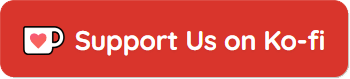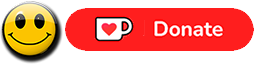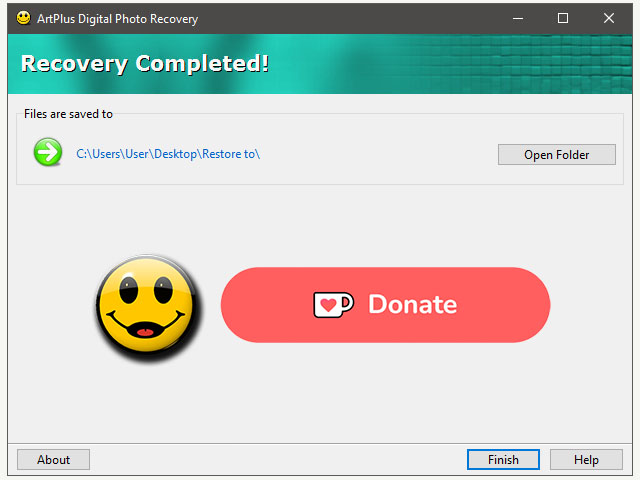Free - Supported by Donations!
This FREE program will help you recover lost images, videos or music files from deleted, accidentally formatted or even corrupted digital camera or mobile phone memory cards.

Recover lost files in three easy steps!
ArtPlus Digital Photo Recovery will help you recover your precious memories even from corrupted memory cards unrecognized by Windows, as long as they're visible as a drive with an assigned letter! It can read all memory cards currently available on the market and recover all popular photo, video and audio file formats. Recovery process in default (easy recovery) mode is a simple three step process.
Step 1:
Select memory card and click Start!
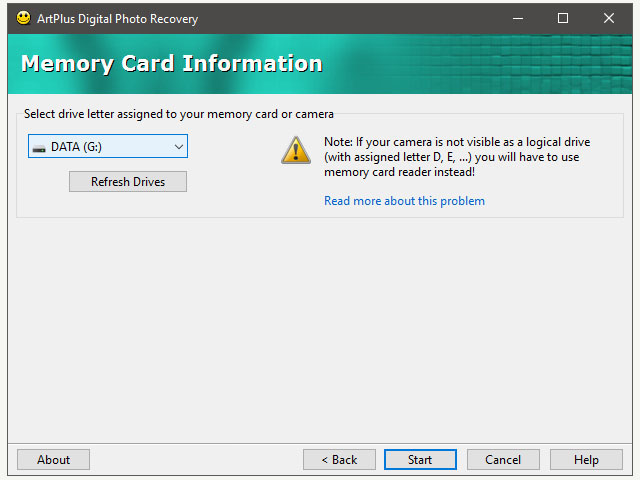
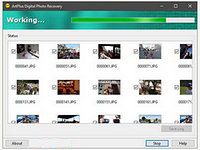 This will start the initial scanning that can last from several minutes up to several hours, depending on your PC configuration, USB connection speed and memory card quality or state. You will see a "Working" status bar on top of the program window during this stage. You should not interrupt nor click anywhere on the program window unless you really wish to stop the scanning.
This will start the initial scanning that can last from several minutes up to several hours, depending on your PC configuration, USB connection speed and memory card quality or state. You will see a "Working" status bar on top of the program window during this stage. You should not interrupt nor click anywhere on the program window unless you really wish to stop the scanning.
Step 2:
Wait until scanning is finished, preview and select images that you wish to restore and click Restore!
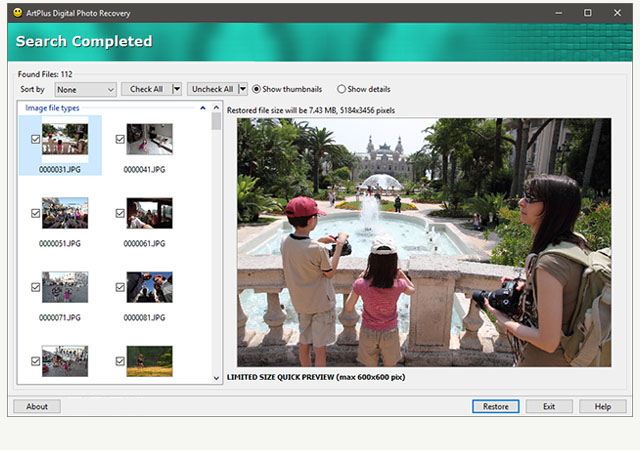
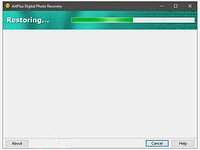
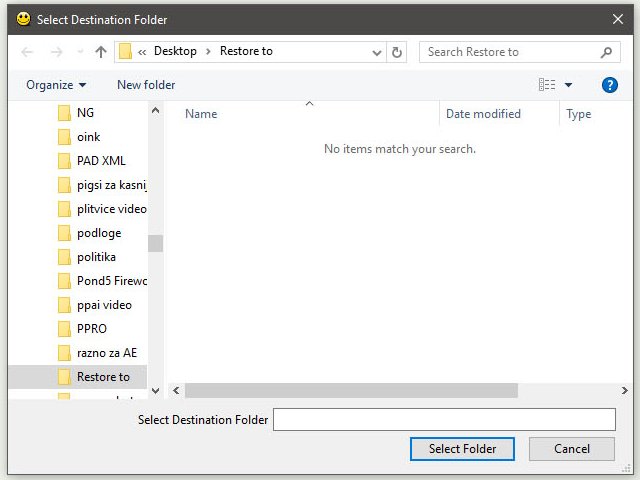 When you click Restore, you will be asked to select the destination folder. Once you set and confirm the destination, program will display Restoring status that will get replaced by Recovery Completed message once the process is finished.
When you click Restore, you will be asked to select the destination folder. Once you set and confirm the destination, program will display Restoring status that will get replaced by Recovery Completed message once the process is finished.
Step 3:
That's it! Open folder with restored images!
Running The Program in Advanced Mode
Most users will never need this mode, so to simplify the recovery process we moved this option into a separate work flow. If for any reason Typical (easy mode) can't help you, just select the Advanced mode option from the pull down menu and follow instructions.

In Advanced mode you can select only particular file types that you wish to recover. Also In this mode , after selecting the Create Memory Card Image, the program can process even memory cards that may have been partially damaged. Unlike most recovery programs that stop when they find physically damaged areas of a memory card, ArtPlus Digital Photo Recovery can skip the bad sectors, and resume the recovery process.
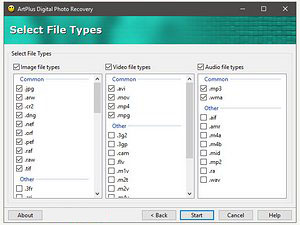
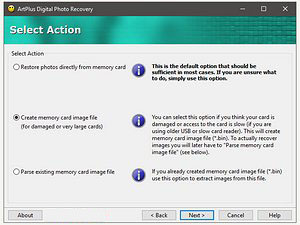
Digital Photo Recovery lets you grab the data on the memory card, and save it on your computer for later processing, when it's more convenient. This is particularly handy for larger cards (64GB and up) that contain lots of photographs. Simply grab the damaged information, and save it for processing when you have access to a faster computer, or more time to let the program run uninterrupted. Have in mind that you will need enough free space on the hard drive of the PC that you will use to recover the data. At least three times the size of the card. For instance, if the card is 64GB you will need close to 200GB free space on the hard drive! It MAY work with less, but it is NOT recommended! Card Image file alone will be exactly the size of the card (64GB), regardless of how much space on the card was actually used.